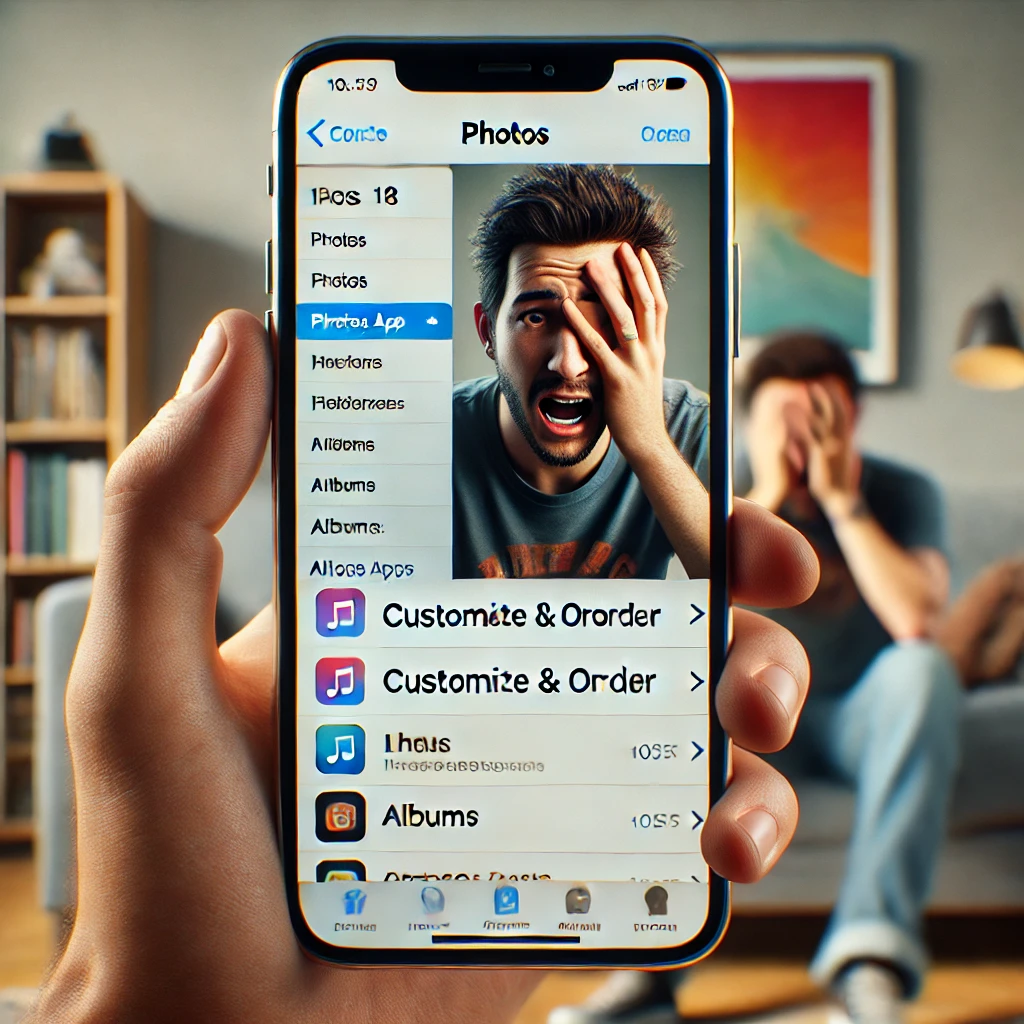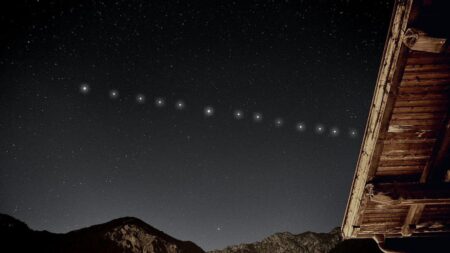Apple’s iOS 18 Photos App Update Sparks Complaints: Here’s How to Fix Navigation Issues
Apple’s iOS 18 update, launched in September, introduced a host of new features, including what the company calls the “biggest-ever redesign” of the Photos app. Despite these enhancements, some iPhone users have expressed dissatisfaction, citing issues with navigation and usability.
What’s New in the iOS 18 Photos App?
Apple promoted the redesigned Photos app as a way to streamline and simplify how users organize and access their photos. According to the company:
“The biggest-ever update to Photos makes it easier to find and relive special moments. The beautiful, simplified layout puts the library into a unified yet familiar view.”
The update introduced features like the “Customize & Reorder” option, allowing users to personalize how their photos are organized. However, instead of delighting users, the redesign has left many feeling frustrated.
Common Complaints About the Photos App
Here’s what some users are saying about the revamped Photos app:
- Overwhelming Layout: Many find the redesigned interface cluttered and unintuitive.
- Difficult Navigation: Users report that the app feels more complex, making it harder to locate specific albums or photos.
- Resistance to Change: Some have expressed a preference for the simplicity of iOS 17’s Photos app layout.
One user on X (formerly Twitter) remarked:
“Every time Apple makes a major change to iOS, we hate it at first, then realize it’s better. But I just don’t see it for the Photos app.”
Quick Fix: How to Simplify the Photos App in iOS 18
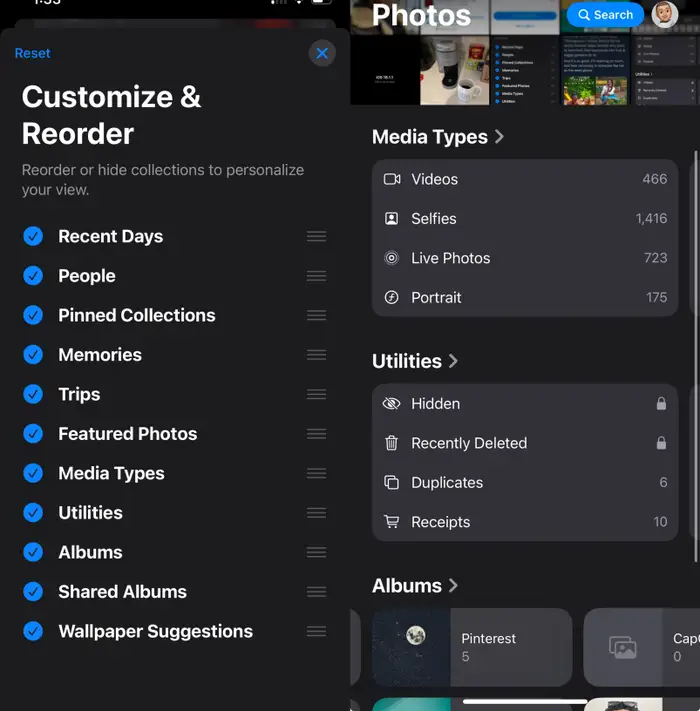
While Apple has yet to offer a way to revert the Photos app to its iOS 17 design, you can tweak the current layout to make it more user-friendly. Here’s how:
- Access the “Customize & Reorder” Option:
- Open the Photos app and scroll to the bottom of the page.
- Tap on the “Customize & Reorder” button.
- Streamline Your Collections:
- On the next screen, you’ll see 11 collections, including:
- “Recent Days”
- “People”
- “Pinned Collections”
- “Media Types”
- Unselect all collections except “Media Types” to simplify the interface.
- On the next screen, you’ll see 11 collections, including:
- Optional Additions:
- For added convenience, include “Albums” and “Utilities” from the collections menu. This setup makes navigating through the app faster and more intuitive.
Frequently Asked Questions (FAQs)
1. Can I revert to the Photos app design in iOS 17?
Unfortunately, Apple does not allow users to roll back specific apps to previous designs. However, using the “Customize & Reorder” option can help create a more familiar layout.
2. Will Apple address these complaints in future updates?
Apple has a history of responding to user feedback, so it’s possible that future iOS updates may offer improvements or refinements to the Photos app.
3. Are there third-party apps for photo organization?
Yes, apps like Google Photos and Amazon Photos offer alternative ways to manage and store your photo library. These apps often include additional features like automatic backups and smart categorization.
Final Thoughts
While the iOS 18 Photos app update aims to improve user experience, not everyone is pleased with the changes. By customizing the layout, you can make the app more user-friendly while waiting for potential updates from Apple. If you’re still unsatisfied, consider exploring third-party photo management tools that better suit your needs.
Stay tuned for future updates as Apple continues to refine its software based on user feedback!